How To Optimize Your LinkedIn Profile
Have you ever Googled your name to see what type of search results appear? Many business owners have done so, and we recommend this practice on occasion for reputation monitoring purposes.
There is a good chance that your social media profiles, such as Twitter and Facebook, will be present on the first page of search results. LinkedIn is another popular social media site often found in top search results for people’s names. This is ideal for most business owners, because you control your social media profiles and thus control a handful of the organic search results tied to your name. In this blog post, we’ll provide you with a few ideas regarding how to optimize your LinkedIn profile.
If you already have a LinkedIn profile, read on for some helpful tips on how to maximize your profile’s potential. If you don’t have a LinkedIn profile, click here to create one (it’s free of charge) and then head back to our blog to learn how to optimize it.
Enable Your Profile to Appear in Public Search Results
LinkedIn allows you to manage how your profile appears on search engines like Google, Yahoo and Bing. You may choose from two options:
Option 1: Make your public profile visible to everyone.
Option 2: Make your public profile visible to no one.
We recommend option 1, which also allows you to choose the specific type of information that can be publicly displayed, including your current position, past position, skills, education and more. In general, we discourage users from choosing option 2, which could cause you to lose control of one of your top organic search engine result listings.
To check these settings:
- Log in and visit your profile page.
- Click the “edit profile” button. Then click the blue “edit” text link adjacent to your LinkedIn profile url, found underneath your profile photo.
- Locate the “customize your public profile” section in the right margin. Select the option you prefer.
Customize Your Public Profile URL
LinkedIn allows you to customize your public profile URL. There are several reasons to consider doing so. This option can help with business branding and can help to distinguish you from others with the same name. It may also permit you to use a keyword phrase in the URL.
For example, a financial attorney named John Smith located in Los Angeles could benefit from one of the following custom URLs:
www.linkedin.com/in/TaxAttorneyJohnSmith
www.linkedin.com/in/JohnSmithLATaxLawyer
www.linkedin.com/in/SmithLawFirmLosAngeles
To create a custom URL:
- Log in and visit your profile page.
- Click the “edit profile” button. Then click the blue “edit” text link adjacent to your LinkedIn profile URL, found underneath your profile photo.
- Locate the “your public profile URL” section in the right margin. Click the “customize your public profile URL” text link.
- Submit your preferred custom URL. Please note, the link extension cannot exceed 30 characters or numbers.
Add A Link To Your Website
You may add multiple website links to your LinkedIn profile, including links to a personal website, business website and/or blog.
A LinkedIn link from your profile to your website will not directly improve your site’s ranks. These links are set up as redirects, which means that Google won’t transfer any link authority from LinkedIn to your website. However, we still recommend adding the website links because they may generate additional traffic to your site.
To add a link from your profile to your website:
- Log in and visit your profile page.
- Click the “edit profile” button. Click the “edit contact info” link.
- Click the blue pencil next to “website.”
- Add your website details.
Choose A Location
You can display a location on your LinkedIn profile page and choose between the city in which you live, or the larger surrounding area, if applicable. For example, residents of Pasadena, California may display their location as “Pasadena, California” or the “Greater Los Angeles area.”
We recommend considering your audience and reputation when selecting a location. Do you primarily cater to local clientele? Are you well known as a local businessperson in your home community? If so, the city may be the best option. Conversely, if you serve a larger audience not limited to your immediate vicinity, or are seeking greater brand awareness, the area may be a better option.
To add or modify your location:
- Log in and visit your profile page.
- Click the “edit profile” button. Click the blue pencil next to location, underneath your name and headline/job title.
- Enter your zip code and select the bullet next to the city or area that you wish to display.
Gravity Search Marketing has created and optimized LinkedIn profiles for our clients. If you need additional advice about your LinkedIn profile, we invite you to contact us.