How to Set Up Pinterest Analytics
On March 14, Pinterest announced Pinterest Web Analytics for business pages. Pinterest Web Analytics data enables businesses to identify the content on their site that is popular with Pinterest users. Here’s how to set up Pinterest Web Analytics for your business page:
 Step 1: Verify the business website. There is a built-in incentive if you verify: doing so enables Pinterest users to see the business website URL on your business profile page and in Pinterest search results. Verification is relatively simple and can be completed by uploading a HTML verification file or adding a custom meta tag to the head of the business website. (Learn more about Pinterest website verification here.) It’s important to note that a Pinterest business page and a Pinterest personal profile may not verify the same website. If you have already verified your business website on your Pinterest personal profile, you will need to remove it before verifying the business website on your Pinterest business page.
Step 1: Verify the business website. There is a built-in incentive if you verify: doing so enables Pinterest users to see the business website URL on your business profile page and in Pinterest search results. Verification is relatively simple and can be completed by uploading a HTML verification file or adding a custom meta tag to the head of the business website. (Learn more about Pinterest website verification here.) It’s important to note that a Pinterest business page and a Pinterest personal profile may not verify the same website. If you have already verified your business website on your Pinterest personal profile, you will need to remove it before verifying the business website on your Pinterest business page.
Step 2: Switch to Pinterest’s new look, which promises larger pins and improved search. (Switch to the new look via the drop-down menu in the upper right corner.)
Once these two steps are complete, you may access analytics via the drop-down menu. Have a look!
Pinterest analytics data is segmented into four tabs, including site metrics, most recent, most repinned and most clicked. Analytics enables users to set start and end date parameters, and to export data. Enjoy!

