How to Get Author Thumbnail Photos in Google Search…
Q: Lately when I search in Google, a lot of my competitors have nice looking photos next to their site listings. How can I get a photo of me to show up next to my site?
A: What you’re seeing in Google is called a rich snippet that is present thanks to authorship display for either a full website, or for individual pages on a site. Originally used primarily by news sites to identify journalists who penned articles, this search enhancement is now seen for everyone from dentists to dogsitters. We love authorship because it adds a personality and credibility to a website, and it’s appropriate for a wide range of businesses and entities – anyone who’s comfortable adding a human face to the site.
Why Set Up Authorship?

Authorship display is not considered a factor in Google ranks but there are other good reasons to pursue it. Here are some benefits of authorship display:
- Make your search listings more noticeable and potentially increase the number of clickthroughs on your listings
- Create a visible signal of credibility for your content in search
- Get more Google+ followers
- Help readers discover more of your content by clicking the “more by” link
How To Set Up Authorship With Google
Step 1 is very important: Make sure you have a Google+ profile, as it is required for authorship display.
Step 2: Once you’ve got your Google+ profile set up, there are two routes you can take to set up authorship display:
Authorship Method 1:
If your email account (jdoe@my-domain.com) is the same as your content domain (my-domain.com/this-is-a-page/), then follow the two steps below:
(a) Make sure that any articles you post on your site have a clear byline identifying you as the author (e.g., “By John Doe”), using the exact same name as you have in your Google+ account.
(b) Visit Google’s authorship page and submit your email address (make sure you are logged into your Google account when doing this).
Once your email address is submitted on the authorship page, Google will crawl pages on your domain looking for by-lines that contain your name. When it finds the by-lines containing your name, Google will display authorship information for those pages.
Authorship Method 2:
If you don’t have an email address on the same domain as your content, follow the steps below:
(a) Add the following link pointing to your Google+ profile anywhere on your page:
<a href=”https://plus.google.com/[your-account-number]?rel=author”>Google</a>
For example:
<a href=”https://plus.google.com/109097091682601072107?rel=author”>Google</a>
(b) Edit the “Contributor To” section in your Google+ profile with a link pointing to the domain that you just placed the link on.
This method works on a page-by-page basis, so you will need to include the link to your Google+ profile on every page for which you want authorship display. One advantage of using this tag is that it can be placed on pages that are not articles and do not have bylines.
***
Setting up authorship display requires just a small investment of time, and has nice potential benefits. We hope you’ll give it a try!
4 COMMENTS
Thank you for a well-written, clear set of instructions. I looked through several articles on this before I found yours, and now I’ve got the author information showing up for our website in google. :o)
I agree with Coyote. Your article on how to authorship thumbnail photos in Google Search results is well written and very clear for even normal people. Following your steps and instructions make it breeze to do and enjoy the benefits of being found on Google.
The search I did was for this exact information to be able to share with my local business clients. An added surprise to me is how thorough your whole search marketing website is . I will certainly be back to learn more.
hey,where to find “your account number”.I tried but couldn’t find that number,so can you help?
Hi Farooq,
Go to your Google+ account and click on “profile”. You should see your account # in the URL. Best of luck!
Gradiva
Comments are closed.