How to Get Your Local Business Listed on Google
Anyone who runs a business knows how important it is for customers to be able to find you online. That’s why getting your company listed on Google My Business should be your first step in creating your online presence. It enables your business information to be displayed on various Google properties, such as Search, Google+ and Maps.
If you’ve ever searched for a restaurant, shop, or business on Google, you may have seen Google My Business in action. For example, if you search for “museum of modern art los angeles,” a local knowledge graph will appear with the museum’s address, phone number, and map listing, as seen below:

To get your company listed on Google My Business, follow these steps:
1. Go to Google My Business.
2. Click the “Get on Google” button to get started. You’ll be asked to log in with a Google account.
3. Once logged in, search for your company on the Google My Business map.
4. If your company is present on the Google My Business map, select it and skip to step 6. If your company is not listed, click the “Add your business” link.

5. Enter your complete business details. When selecting a category, choose one that best represents your company, and that you think best matches how your potential customers will search for you. Click “continue” to move on to the next step.

6. Review your business information, check the box to manage your business, and then click “continue.”
7. You’ll be asked to verify your business. (Verification must be completed in order for your edits to appear on Google Maps and other Google properties.) There may be one or more types of verification, depending on the type of business you manage:
- Postcard verification – Google will send you a postcard with a pin code to the business address you provided.
- Phone verification – Google will send a code to your business phone number via automated message.
- Instant verification – Google will instantly verify your business if you’ve already verified your business’s website via Google Search Console.
- Bulk verification – If you manage 10+ locations for a single business, you may be eligible for bulk verification using the locations tab within the Google My Business interface.
 8. Once you’ve completed the verification process, continue on to automatically create your Google+ page. Add or edit additional details about your business (i.e. hours of operations, photos, website address, etc.) and make sure to keep your company’s information up to date.
8. Once you’ve completed the verification process, continue on to automatically create your Google+ page. Add or edit additional details about your business (i.e. hours of operations, photos, website address, etc.) and make sure to keep your company’s information up to date.
For additional information, visit Google My Business’s help page.