How do I get social profiles listed in the…
Q: My company’s Knowledge Graph card includes our Google+ profile. How can we get our other social profiles to display as well?
A: The Knowledge Graph is a great way for users to learn more about your brand, such as your website address, logo, and company description. Below is a working example of Apple’s Knowledge Graph card:

Since the Knowledge Graph takes up so much real estate in Google’s search results, you’ll want to maximize that space as much as possible. Getting your social profiles to display is a good way to start. Currently, Google only supports the following social profiles in the Knowledge Graph:
- Google+
- YouTube
- Myspace
- SoundCloud
- Tumblr
So how do you get your company’s social profiles to appear? Here are a few options:
1. Add structured markup to your website specifying your social profiles.
According to Google’s documentation, you can use structured data markup to add your company’s social media profiles to the Knowledge Graph. It’s worth noting that if one of these social platforms has a verification process (i.e. Facebook and Twitter), Google will only display the verified profiles.
You can add markup to your official website by using schema.org vocabulary and JSON-LD, microdata, or RDFa markup. Here’s an example of what the JSON markup would look like:

Before adding markup to your site, test it with Google’s Structured Data Testing Tool. And make sure to place your markup on a page that isn’t blocked within your robots.txt file. Once Google crawls your site with the new markup, your social profiles will be eligible to appear in your company’s Knowledge Graph.
2. Request a Change to the Knowledge Graph as an “Official Representative.”
Recently, Google has begun letting official representatives of a website directly influence Google’s Knowledge Graph by suggesting edits and adding social profiles.
According to Google’s Help Page, to be considered an official representative, you need to meet the following requirements:
- The Knowledge Graph card includes the topic’s official website, YouTube channel, or Google+ page.
- You’re an owner of the online presence (the topic’s official website, YouTube channel, or Google+ page) that appears in the card.
- You’re signed in to Google with the account you use as the owner of the topic’s online presence.
- Your Web & App Activity is turned on.
To confirm that you’re an official representative, log into the appropriate Google account and search for something that brings up your company’s Knowledge Graph. If you see, “Is this info up-to-date?” above the Knowledge Graph card, that means you have the appropriate access.

To begin adding social profiles, click “Suggest a Change” and then choose to give “general feedback.” Let Google know that you’d like to add an “official social profile.” Include the URL of your social profile and state that it can be found on your official website.
Once you submit feedback, Google will email you to let you know whether or not this addition has been approved.