Dynamic Keyword Insertion – Google’s Little Secret?
If you’re using Google AdWords, you should know about dynamic keyword insertion. It’s easy to set up, but do it wrong and your ads can be downright embarrassing.
Dynamic keyword insertion is a little-known function of the Google AdWords pay-per-click (PPC) service that automatically inserts a searcher’s keyword into your sponsored ad text. Many search marketers use dynamic keyword insertion to improve their displayed listings while simplifying campaign management.
It’s not easy to find any help documentation about this feature from Google. If you query the AdWords help section for “dynamic keyword insertion” you won’t see any results, even though this is Google’s official name for the feature. (We were able to find some information from Google on this feature — a PDF dating from 2003 – by searching for the term “AdWords curly bracket”.) Regardless, Google’s customer support appears happy to discuss it with advertisers who have questions.
In this article, you’ll learn how to use the function, while avoiding its serious potential pitfalls.
How Dynamic Keyword Insertion Works
Let’s say you sell knockoff gemstones and your Google AdWords campaign is sponsoring the terms “diamonds” and “rubies”. You could use dynamic keyword insertion so that your ad would display “Fine Faux Diamonds” or “Fine Faux Rubies”, depending whether the searcher’s query contained the term “Diamonds” or “Rubies.” By placing a simple operator in your ad text (we explain how to do this later in the article), you can save yourself the effort of setting up and managing separate ad groups with separately written ads for each keyword. You also gain the benefit of adding a keyword to your ad text – a nice bolded keyword, no less – which can increase clickthroughs.
Even though dynamic keyword insertion is based on the search query, it does not necessarily pluck out the exact text that the searcher entered and stick it into your ad. The dynamically inserted text in your ad listing is limited to the actual keywords you have sponsored in your AdWords campaign. So don’t worry: even if someone searches for “totally cheapo diamonds,” the dynamic keyword insertion function will just notice the word “diamonds,” and your ad will display “Fine Faux Diamonds,” not something scary like “Fine Faux Totally Cheapo Diamonds”. (This assumes that you’re using broad matching [Google link].)
Proceed With Caution
It’s easy to set up dynamic keyword insertion, but first you need to know what you’re getting into if you decide to use this feature. Dynamic keyword insertion can get the average greedy or lazy advertiser into trouble.
What do we mean? Well, for your edification (and maybe a chuckle or two), here are some dynamic keyword insertion train wrecks – actual ads — that we found in only about five minutes of searching:
Distance
Looking for Distance?
Find exactly what you want today.
www.eBay.com
Spleen
Free physician-reviewed articles
on spleen.
www.healthline.com
Crack Whore
Whatever you’re looking for
you can get it on eBay.
www.eBay.com
Bandage
Find, compare and buy Furniture!
Simply Fast Savings
www.Shopping.com
Fertilizer
Find Solutions for Your Business.
Free Reports, Info. & Registration!
www.KnowledgeStorm.com
It goes without saying that you want to look at your keyword list and your ad text carefully before you use dynamic keyword insertion. It will not help your conversion goals if you display misspellings or terms that don’t work in the context of your ad.
How to Set Up Dynamic Keyword Insertion
Now that you are convinced that you need to be very careful about how you use dynamic keyword insertion, here’s how to set it up:
Let’s say your sponsored keyword list looks like this:
Diamonds
Rubies
Yellow tourmaline birthstone
Blue topaz
To dynamically insert these keywords into your ad text, you add a specially formatted string of text to your listing title or description. The basic formula is this:
opening curly bracket + keyword + colon + a default keyphrase of your choice + closing curly bracket
For example:
{keyword: Faux Gemstones}
In this example, “faux gemstones” is the default keyword phrase, which acts as a backup that will only display if the searcher’s query matches a term on your list that’s too long to display (25 characters is the limit for the first ad line).
So, if a searcher types in “diamonds,” the example above would display as follows:
diamonds
Fine Faux Jewelry Creations
www.fakerstones.com
And if a searcher types in “rubies,” the example above would look like this:
rubies
Fine Faux Jewelry Creations
www.fakerstones.com
But if a searcher types in “yellow tourmaline birthstone”, which is too long to fit into the 25-character limit, your backup keyword phrase would display instead. So, in this case, the ad would look like this:
Faux Gemstones
Fine Faux Jewelry Creations
www.fakerstones.com
Inserting Keywords into a Phrase
If you want to get a little bit trickier, you can integrate a keyword more deeply into your ad text, like this:
Simply Unreal {keyword: Gemstones}
So, if a searcher types in “diamonds,” the example above would display as follows:
Simply Unreal diamonds
Fine Faux Jewelry Creations
www.fakerstones.com>
And if a searcher types in “rubies,” the example above would look like this:
Simply Unreal rubies
Fine Faux Jewelry Creations
www.fakerstones.com
But if a searcher types the keyphrase “yellow tourmaline birthstone” (again, too long for the character limit – and your limit is reduced by 13 characters because you’ve added “Simply Unreal”), your backup keyword would display and the ad would look like this:
Simply Unreal Gemstones
Fine Faux Jewelry Creations
www.fakerstones.com
Capitalization
Did you notice that the capitalization in the previous examples looked a little funky? Luckily, Google allows you to improve upon that. Your use of capitalization inside the curly brackets will affect the capitalization of your dynamically inserted keywords. For example, let’s look at a scenario in which someone searches for your sponsored keyword phrase “blue topaz”.
{keyword: gemstones}
Would display as lower case: blue topaz
{Keyword: gemstones}
Would display with the first word capitalized: Blue topaz
{KeyWord: gemstones}
Would display with every word capitalized: Blue Topaz
Dynamic keyword insertion: friend or foe? If you use it with caution and monitor it closely, you might just find that dynamic keyword insertion on Google AdWords can save you significant management time and increase the relevance of your ad.
4 COMMENTS
Also, the use of {KEYWORD:Default Ad Text} – capitalization of text is DISALLOWED by Google. John
Wow, am I late to this game or what!? Thank you for this excellent, concise, and ultimately helpful article. I found it by searching for “adwords edit ad {keyword:} curly braces” On the first page of results there is only a single link to google and it is to their forum! After all these years Google has still left it hard to learn about this feature.
Notice the “curly braces” in my search? Great minds think alike; I can hope!
Thank you!
Great article I found this page searching “adwords titles curly braces”
Thanks!
Thanks for the great article. After reading the chapter in your book, I started searching about this topic and ended up on your page!
Comments are closed.