 Uncategorized
Uncategorized
Want Your Facebook Status Updates Indexed in Google? We…
Any minute now Someday, Facebook status posts will begin to display within Google search results. Here are three simple steps to take control over your Facebook privacy settings.
The default privacy settings on Facebook leave much of your information waving in the breeze. Things like photos and status posts might be public without your knowledge. Fortunately it takes only a few mouse-clicks to reign in this information and keep Facebook as private as you want it to be
Priority level: High.PROFILE INFORMATION |
This is where you tell Facebook who can see which elements of your FB profile (“About Me”, “Birthday”, “Religious and Political Views”, “Photos”, and so on.).
Why you might want this private: You are probably posting status updates, photos,and other information, assuming that only your friends can see them. Double-check here to be sure that’s actually true! Otherwise these things may end up viewable by everyone.
Why you might want this public: You may prefer to have all aspects of your profile open to everyone – and even get comments from total strangers!
How to change it:
- Click on “Settings” in the top bar of the Facebook screen
- choose “Privacy” (click the word “manage” next
to Privacy). - Choose “Profile Information”
- Scroll through each of the items listed to choose your preferred
level of access. - Pay special attention to photo albums — each album can have a separate
individual privacy setting.

Priority level: Medium.APPLICATION ACCESS TO INFORMATION |
The default settings on Facebook allow applications that your friends run (things like “Which Harry Potter Character are You?”) to access all of the information that your friends can access. Then the owners of these applications can do whatever they want with that information.
Why you might want this private: You are probably posting status updates, photos, and other information assuming that only your friends can see it. If applications can gather this information, they can use it for advertising or marketing purposes, identity theft, or just about any other evil, creepy deed you can think of.
Why you might want this public: You may prefer to have all aspects of your profile open to everyone, including companies you’ve never even heard of.
How to change it:
- Click on “Settings” in the top bar of the Facebook screen
- choose “Privacy” (click the word “manage” next
to Privacy). - Choose “Applications and Websites”
- Next to “What your friends can share about you” click
on “Edit settings” - Scroll through each of the items and UNCHECK them to make them private.

Priority level: Low.SEARCH RESULTS AVAILABILITY |
This is where you tell Facebook whether you want the public portion of your Facebook profile to be indexed in search results (both in & out of Facebook).
Why you might want this private: If you don’t want everyone on the web to be able to find your Facebook profile – only Facebook friends.
Why you might want this public: If you DO want people who are not already your FB friends to be able to find you by searching for you on Google or Facebook.
How to change it:
- Click on “Settings” in the top bar of the Facebook
screen, then choose “Privacy” (or “manage” next to Privacy). - Choose “Search”
- For Facebook Search Results, the default will be to allow everyone
access. Choose your preferred level of access. - For search engine indexing (eg. Google), the default will be to
allow indexing. Choose your preferred indexing.
Readers: did you take these steps yet? Any other Facebook Privacy tips you’d like to share?