 Uncategorized
Uncategorized
Ask the Experts: How do Pinterest Price Banners Work?
Q: I have an e-commerce site and my products have recently started getting “Pinned” by people on Pinterest. Sometimes a price shows up in the corner banner. Why do these price banners sometimes happen? Can I control them?
A: Price banners in Pinterest can be a nice feature for product pages, but site owners have limited control over them. The price banner is automatically generated when a price including dollar ($) or pound (£) is included in the pin’s description.  For example, in the screenshot shown here, the description reads “$5 Face Painting”. Pinterest grabs the $5 in the description to generate the $5.00 price banner seen on the pin.
For example, in the screenshot shown here, the description reads “$5 Face Painting”. Pinterest grabs the $5 in the description to generate the $5.00 price banner seen on the pin.
Here are a few notes and caveats:
- If you have a “Pin it” button on your product pages, you can pre-fill the description so that it includes a price, formatted with a dollar sign. Of course, Pinterest users may choose to overwrite your description, but the starter text you insert will often be included.
- If multiple prices are listed in the description, the last one in the list is the one utilized in the banner. For example, if the description reads: “We charge only $50 compared to other people’s $65 fee!” the price shown in the banner will be $65.
- Many retailers have prices that change due to promotions or sales. This could be a concern because Pinterest pins will be susceptible to displaying outdated price information. There is unfortunately no way for a site owner to update Pinterest pins after they have been created by site visitors. If a price changes, the retailer may wish to post a comment on product pins letting viewers know about the updated price.
- If you have serious concerns about prices being displayed on Pinterest – for example, if you charge different amounts to different people and really don’t want them shared – you can add a tag to your pages that will disallow Pinterest pins. The tag is placed in the <head> of your page and reads as follows: <meta name=”pinterest” content=”nopin” />
One last helpful note: any site owner can see Pinterest pins from their site at this URL: http://www.pinterest.com/source/example.com — just replace “example.com” with your own domain. This is a great way to keep an eye on your site’s Pinterest presence.