 seo resources
seo resources
Google Analytics 101: Flows
This is the third part in our Google Analytics 101 series. This introductory series will help novice Google Analytics users learn how to set up and view goals, funnels and flows.
Intro to Google Analytics Flows
The flow report is one of the newer reports available in Google Analytics. At its basics, the flow report is a path analysis report and provides greater detail than the Navigation Summary and Funnel Visualization reports in Google Analytics.
There are two ways to view flow reports:
Goal Flow Report
The first method is viewing a flow report in terms of a goal funnel that has already been created. After creating a goal funnel, the flow report can be accessed here: Conversions > Goals > Goal Flow.
The Goal Flow report will show the user flow through the steps in your funnel, and allows you to view multiple paths, visitor detours, backtracking, entrances, and exits.
Visitor Flow Report
The second way to view a flow report is to access the report so that it contains all the data in your Google Analytics account. This is accessible here: Audience > Visitors Flow.
The basic Visitor Flow view can be daunting with all the data it contains. You will probably want to refine the report by dimensions (sources, events, demographics, etc..), and by segments (either default or custom). Additionally, you can adjust the Level of Detail to view more or fewer connections in the report.
When viewing the report, right-click on each “node” or page/goal step to access multiple options you can dig into, including:
-
Highlight traffic through here: Highlights the all the connections through the entire flow made by that traffic segment. To remove the highlight, click the node again, then click Clear highlighting.
-
View only this segment (dimension nodes only): Only displays the traffic from that dimension/segment. Use the browser button or the breadcrumb to go back.
-
Explore traffic through here: Shows all connections to and from the node. In this mode, you can add additional steps in the paths before and after the node. Use the browser button or the breadcrumb to go back.
-
Group details: Displays the components, like individual pages or events, that are grouped together in that node. Also breaks out the top metrics for individual items.
Flow reports can take some learning, but they are worth it! Once you learn how to navigate the flow report with ease, it will provide you a great resource to understand the paths your visitors take. We hope this has helped!

