 articles and interviews
articles and interviews
Tracking Encrypted Yahoo Search with Google Analytics
By now you have heard, and may have seen, that Yahoo is now starting to encrypt its search data. Many of the more popular news outlets have already discussed Yahoo’s transition to the new age of encrypted search, and you can read up about it in more detail via this link: Yahoo Makes Secure Search The Default
As with Google, Yahoo is no longer passing the search query from the user, but on top of that, it is no longer coming into Google Analytics as Organic traffic. This is a bit of a pain when you’d like to keep your marketing channels in their respective corners. What does the new encrypted Yahoo come in as? We heard early reports that Yahoo would not send any referrer data, and you’d see an increase in Direct traffic. However, from what we have seen reviewing Yahoo search and our Analytics data, this does not appear to be the case.
At this time, Yahoo appears to be sending referrer data that can still be identified within Google Analytics under the domain: r.search.yahoo.com. So, Yahoo is being categorized as a Referral source as seen in the image below:
Given that Yahoo is sending still sending a referral source, we can grab hold of that and categorize it as Organic traffic within Google Analytics.
The first method you may try is to set it up as a new Organic Search Source which is easily done with Universal Analytics. Unfortunately, this method is not possible as a required component for this setup is a query parameter which is not present in Yahoo’s referring URL.
The next option to try (and the one that worked for us) is to use Google Tag Manager to specify the traditional UTM tracking fields based on the referral source. This setup is pretty simple if you are currently using Google Tag Manager to manage your Google Analytics code. If you don’t know what Google Tag Manager is, check out the site for more details: https://www.google.com/tagmanager/
Steps to Track Yahoo Search in Google Analytics with Google Tag Manager
1. Create a new Rule based on Yahoo’s referrer information: r.search.yahoo.com
2. Create a new Tag for Google Analytics and set it up as a Page View. We are using Universal Analytics, but this should be applicable to Classic Google Analytics as well. Below are the following details you will want to specify:
Under “Fields to Set”
campaignKeyword : (not provided)
campaignMedium : organic
campaignSource : yahoo (encrypted)
Set the Firing Rule to the Yahoo Search rule you previously created. Below are the full details of our tag:
3. To avoid firing the Analytics code twice on the page, you will want to add a Blocking Rule to the main Tag that executes your Google Analytics code. The Blocking Rule you will add is the same rule you created in the first step for the Yahoo referrer.
4. When the new and updated tags and rules are saved, create and publish the new version.
5. Verify! Easiest method is to visit Yahoo, search for your site and view Real-Time tracking within Google Analytics. If all went according to plan, you should see something like this:
If all stays the same on Yahoo’s end, you’ll now start seeing this Yahoo traffic appear under the Organic channels in Google Analytics reporting.
If Yahoo changes the way it processes the encrypted search, this method may no longer work. As you may have heard as well, Bing is starting to encrypt its data; as of now, it is currently optional and still evolving. Unfortunately, the method Bing is using at this moment does not pass any referrer data to most sites, causing their search traffic to come in as Direct traffic. The only work-around is to place your entire site on HTTPS in order to identify Bing’s referring properties. The reason for this is due to browsers not passing information when a site goes from HTTPS to HTTP. In Bing’s instance, unlike Google and Yahoo, they are directing their traffic directly from the HTTPS source.
We hope this helps you start tracking Yahoo as Organic traffic again. And, let us know if you are seeing different behavior from Yahoo than we are seeing.


