Why You Should Add Captions and Transcripts to Your…
YouTube generates more than a billion views on a daily basis. With such a wide audience, it’s no wonder companies want to make this video-sharing website part of their marketing strategy. Especially since it’s a great way to drive brand awareness and consumer engagement. But with the sheer volume of videos competing on the platform, how can you make sure yours shows up in YouTube search results? Here are a few overlooked techniques that could help get your video discovered.
Add Subtitles and Captions to Your Video
Since YouTube is a global platform, adding subtitles and captions allows you to extend your reach to audiences in other countries. By utilizing closed captions (CC), you can appeal to both foreign-language speakers and the hearing impaired. Plus your video will be more likely to appear in a YouTube search when a user filters by Subtitles/CC.
Upload Your Own Transcript
Along with titles, descriptions and tags, transcripts can also help with your video’s SEO. Sometimes YouTube will automatically transcribe your video’s content using speech recognition software. But this auto-generated text is often riddled with mistakes and inaccuracies. So we recommend creating and uploading your own transcripts whenever possible. Uploaded text is indexable by YouTube and used as another form of metadata for your video. This can be beneficial for your visibility in YouTube search results.
How Do You Create and Upload a Transcript?
If YouTube created an auto-generated transcript for your video, use that as a working draft. It may not be completely accurate, but it’s a good starting point. You can view YouTube’s transcript by visiting your video’s page and clicking “More.”
To create your own transcript:
- Copy the automatically generated transcript from your YouTube video page.
- Open Notepad (for PCs) or TextEdit (for Macs).
- Paste the copied contents from your YouTube video transcript into the document.
- Remove the time code and edit the transcript to match the actual audio. Use a blank line to indicate a long pause, a new sentence or the start of a new caption.
- Save the document in the proper format.
- For PCs, click File then Save As. Select Text Document and choose UTF-8 encoding.
- For Macs, click Format and select “Make Plain Text.” Click File, then Save and select Unicode (UTF-8).
For additional information, visit YouTube’s Transcript Help Page.
To upload your transcript to YouTube:
- Log into YouTube and visit Video Manager.
- Click the Edit dropdown button next to the video you’d like to add the transcript to.
- Click Subtitles and CC.
- Click the Add Subtitles or CC button and choose the language of the subtitles you’d like to create.
- Click Upload a File, navigate to the text file you created, and select it.
- Click Upload and the uploaded text will appear on the screen.
- Make any adjustments to the text as you see fit.
- Press Publish.
For additional questions, visit YouTube’s Add Subtitles and Closed Captions Help Page.
Adding captions and transcripts may seem simple, but these basic techniques could be just the boost your YouTube video needs.